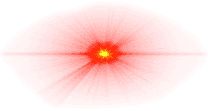Features:
Access to the entire MangaDex library
Ability to log in with your MangaDex account
Real time sync with your MangaDex account library
Infinite scroll style reading experience
Content searching
Content filtering
Intuitive gestures and engaging haptics
Fully native app
…and more!
Distribution is currently handled via Testflight.
First, log in on https://mangadex.org.
After logging in, go to "Settings" via the top right corner avatar.
Then click "API Clients".
Your clients list may be blank right now, that's OK. Go ahead and click "Create".
Under "Name", fill in a name that lets you easily remember what this entry is for (i.e. "Moga Personal Client").
The description field is optional. Feel free to fill it in as you see fit. When you're done, click "Create".
The API Client should be automatically approved. If you see a yellow dot next to the entry, a simple page refresh to resolve it. You should now have something that looks like this. Go ahead and click "Get Secret".
Once you get the Secret, refer back to Moga. On Moga's login page, input your normal username and password into their respective fields. Then, input the Client ID and Secret into their respective fields, as shown. Now hit "Log In" and you're done!
You should only need to do this once, and can use the same Personal Client details across all Moga installs where you want to log into the same account.